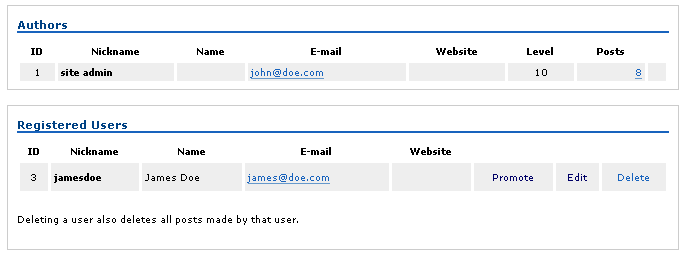
In the Users menu tab, and Authors & Users sub-tab, you can add and modify users.
To add a user, you can enter a nickname, First Name, Last Name, email and website address. Then you need to enter a password (twice, for confirmation.) When you are done, click the Add User button.
Once you add a new user, they become a "registered" user.
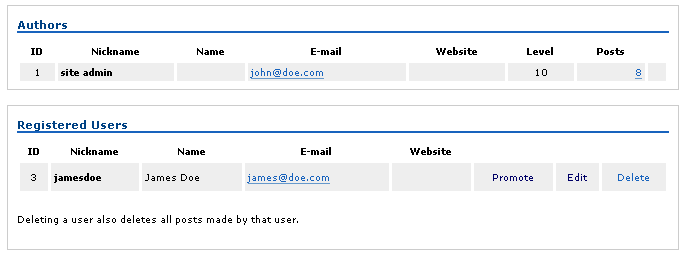
The very next thing you need to do is "promote" a registered user into being a live user by clicking on the Promote link.

Authors/Users/User levels
Newly promoted users are set initially to a user level of 1. You can set a user level for any user you create, and it can be changed whenever you like, by clicking on the plus or minus sign next to the number "1", in the Level column for that user. (Ex: in the above example, jamesdoe is set to a value of 1.)
The user level affects what a user can and cannot do. For more details, see the User Levels topic.
|
Setting a user level to zero allows you to delete that user. |
|
Deleting a user also deletes all posts made by that user. |
Editing Users
The edit user function allows you to edit the user profile and make notes of information such as the person's website. You can also change the password by entering it twice.
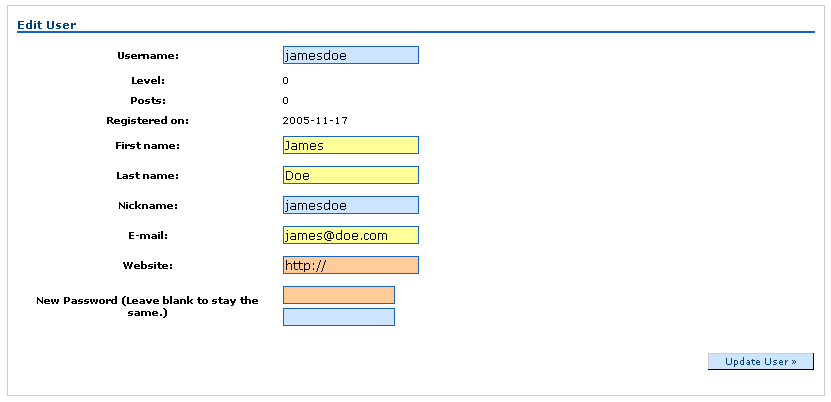
When you are done, click the Update User button.
